linux随笔-03,
linux随笔-03,
必须掌握的Linux命令
系统状态检测命令
1.ifconfig命令
ifconfig命令用于获取网卡配置与网络状态等信息,格式为“ifconfig [网络设备] [参数]”。
使用ifconfig命令来查看本机当前的网卡配置与网络状态等信息时,其实主要查看的就是网卡名称、inet参数后面的IP地址、ether参数后面的网卡物理地址(又称为MAC地址),以及RX、TX的接收数据包与发送数据包的个数及累计流量(即下面加粗的信息内容):
[root@linuxprobe ~]# ifconfig eno16777728: flags=4163 mtu 1500 inet 192.168.10.10 netmask 255.255.255.0 broadcast 192.168.10.255 inet6 fe80::20c:29ff:fec4:a409 prefixlen 64 scopeid 0x20 ether 00:0c:29:c4:a4:09 txqueuelen 1000 (Ethernet) RX packets 36 bytes 3176 (3.1 KiB) RX errors 0 dropped 0 overruns 0 frame 0 TX packets 38 bytes 4757 (4.6 KiB) TX errors 0 dropped 0 overruns 0 carrier 0 collisions 0
2.uname命令
uname命令用于查看系统内核与系统版本等信息,格式为“uname [-a]”。
在使用uname命令时,一般会固定搭配上-a参数来完整地查看当前系统的内核名称、主机名、内核发行版本、节点名、系统时间、硬件名称、硬件平台、处理器类型以及操作系统名称等信息。
[root@linuxprobe ~]# uname -a Linux linuxprobe.com 3.10.0-123.el7.x86_64 #1 SMP Mon May 5 11:16:57 EDT 2017 x86_64 x86_64 x86_64 GNU/Linux
顺带一提,如果要查看当前系统版本的详细信息,则需要查看redhat-release文件,其命令以及相应的结果如下:
[root@linuxprobe ~]# cat /etc/redhat-release Red Hat Enterprise Linux Server release 7.0 (Maipo)
3.uptime命令
uptime用于查看系统的负载信息,格式为uptime。
显示当前系统时间、系统已运行时间、启用终端数量以及平均负载值等信息。平均负载值指的是系统在最近1分钟、5分钟、15分钟内的压力情况。
[root@linuxprobe ~]# uptime 22:49:55 up 10 min, 2 users, load average: 0.01, 0.19, 0.18
4.free命令
free用于显示当前系统中内存的使用量信息,格式为“free [-h]”。
5.who命令
who用于查看当前登入主机的用户终端信息,格式为“who [参数]”。
6.last命令
last命令用于查看所有系统的登录记录,格式为“last [参数]”。
7.history命令
history命令用于显示历史执行过的命令,格式为“history [-c]”。
执行history命令能显示出当前用户在本地计算机中执行过的最近1000条命令记录。如果觉得1000不够用,还可以自定义/etc/profile文件中的HISTSIZE变量值。在使用history命令时,如果使用-c参数则会清空所有的命令历史记录。还可以使用“!编码数字”的方式来重复执行某一次的命令。
[root@linuxprobe ~]# history 1 tar xzvf VMwareTools-9.9.0-2304977.tar.gz 2 cd vmware-tools-distrib/ 3 ls 4 ./vmware-install.pl -d 5 reboot 6 df -h 7 cd /run/media/ 8 ls 9 cd root/ 10 ls 11 cd VMware\ Tools/ 12 ls 13 cp VMwareTools-9.9.0-2304977.tar.gz /home 14 cd /home 15 ls 16 tar xzvf VMwareTools-9.9.0-2304977.tar.gz 17 cd vmware-tools-distrib/ 18 ls 19 ./vmware-install.pl -d 20 reboot 21 history [root@linuxprobe ~]# !15 anaconda-ks.cfg Documents initial-setup-ks.cfg Pictures Templates Desktop Downloads Music Public Videos
8.sosreport命令
sosreport命令用于收集系统配置及架构信息并输出诊断文档,格式为sosreport。诊断文档用于提供给第三方来进行维护。
[root@linuxprobe ~]# sosreport sosreport (version 3.0) This command will collect diagnostic and configuration information from this Red Hat Enterprise Linux system and installed applications. An archive containing the collected information will be generated in /var/tmp and may be provided to a Red Hat support representative. Any information provided to Red Hat will be treated in accordance with the published support policies at: https://access.redhat.com/support/ The generated archive may contain data considered sensitive and its content should be reviewed by the originating organization before being passed to any third party. No changes will be made to system configuration. Press ENTER to continue, or CTRL-C to quit. 此处敲击回车来确认收集信息 Please enter your first initial and last name [linuxprobe.com]:此处敲击回车来确认主机编号 Please enter the case number that you are generating this report for:此处敲击回车来确认主机编号 Running plugins. Please wait ... Running 70/70: yum... Creating compressed archive... Your sosreport has been generated and saved in: /var/tmp/sosreport-linuxprobe.com-20170905230631.tar.xz The checksum is: 79436cdf791327040efde48c452c6322 Please send this file to your support representative.
工作目录切换命令
工作目录指的是用户当前在系统中所处的位置。
1.pwd命令
pwd命令用于显示用户当前所处的工作目录,格式为“pwd [选项]”。
[root@linuxprobe etc]# pwd /etc
2.cd命令
cd命令用于切换工作路径,格式为“cd [目录名称]”。
除了常见的切换目录方式,还可以使用“cd -”命令返回到上一次所处的目录,使用“cd..”命令进入上级目录,以及使用“cd ~”命令切换到当前用户的家目录,亦或使用“cd ~username”切换到其他用户的家目录。例如,可以使用“cd 路径”的方式切换进/etc目录中:
[root@linuxprobe ~]# cd /etc
同样的道理,可使用下述命令切换到/bin目录中:
[root@linuxprobe etc]# cd /bin
此时,要返回到上一次的目录(即/etc目录),可执行如下命令:
[root@linuxprobe bin]# cd - /etc [root@linuxprobe etc]#
还可以通过下面的命令快速切换到用户的家目录:
[root@linuxprobe etc]# cd ~ [root@linuxprobe ~]#
3.ls命令
ls命令用于显示目录中的文件信息,格式为“ls [选项] [文件] ”。
使用ls命令的“-a”参数看到全部文件(包括隐藏文件),使用“-l”参数可以查看文件的属性、大小等详细信息。将这两个参数整合之后,再执行ls命令即可查看当前目录中的所有文件并输出这些文件的属性信息:
[root@linuxprobe ~]# ls -al total 60 dr-xr-x---. 14 root root 4096 May 4 07:56 . drwxr-xr-x. 17 root root 4096 May 4 15:55 .. -rw-------. 1 root root 1213 May 4 15:44 anaconda-ks.cfg -rw-------. 1 root root 957 May 4 07:54 .bash_history -rw-r--r--. 1 root root 18 Dec 28 2013 .bash_logout -rw-r--r--. 1 root root 176 Dec 28 2013 .bash_profile -rw-r--r--. 1 root root 176 Dec 28 2013 .bashrc drwx------. 10 root root 4096 May 4 07:56 .cache drwx------. 15 root root 4096 May 4 07:49 .config -rw-r--r--. 1 root root 100 Dec 28 2013 .cshrc drwx------. 3 root root 24 May 4 07:46 .dbus drwxr-xr-x. 2 root root 6 May 4 07:49 Desktop drwxr-xr-x. 2 root root 6 May 4 07:49 Documents drwxr-xr-x. 2 root root 6 May 4 07:49 Downloads -rw-------. 1 root root 16 May 4 07:49 .esd_auth -rw-------. 1 root root 628 May 4 07:56 .ICEauthority -rw-r--r--. 1 root root 1264 May 4 07:48 initial-setup-ks.cfg drwx------. 3 root root 18 May 4 07:49 .local drwxr-xr-x. 2 root root 6 May 4 07:49 Music drwxr-xr-x. 2 root root 6 May 4 07:49 Pictures drwxr-xr-x. 2 root root 6 May 4 07:49 Public -rw-r--r--. 1 root root 129 Dec 28 2013 .tcshrc drwxr-xr-x. 2 root root 6 May 4 07:49 Templates drwxr-xr-x. 2 root root 6 May 4 07:49 Videos -rw-------. 1 root root 1962 May 4 07:54 .viminfo
如果想要查看目录属性信息,则需要额外添加一个-d参数。例如,可使用如下命令查看/etc目录的权限与属性信息:
[root@linuxprobe ~]# ls -ld /etc drwxr-xr-x. 132 root root 8192 Jul 10 10:48 /etc
文本文件编辑命令
Linux系统中“一切都是文件”
1.cat命令
cat命令用于查看纯文本文件(内容较少的),格式为“cat [选项] [文件]”。
显示行号在后面追加一个-n参数:
[root@linuxprobe ~]# cat -n initial-setup-ks.cfg 1 #version=RHEL7 2 # X Window System configuration information 3 xconfig --startxonboot 4 5 # License agreement 6 eula --agreed 7 # System authorization information 8 auth --enableshadow --passalgo=sha512 9 # Use CDROM installation media 10 cdrom 11 # Run the Setup Agent on first boot 12 firstboot --enable 13 # Keyboard layouts 14 keyboard --vckeymap=us --xlayouts='us' 15 # System language 16 lang en_US.UTF-8 ………………省略部分输出信息………………
2.more命令
more命令用于查看纯文本文件(内容较多的),格式为“more [选项]文件”。
[root@linuxprobe ~]# more initial-setup-ks.cfg
3.head命令
head命令用于查看纯文本文档的前N行,格式为“head [选项] [文件]”。
查看文本中前20行的内容:
[root@linuxprobe ~]# head -n 20 initial-setup-ks.cfg #version=RHEL7 # X Window System configuration information xconfig --startxonboot # License agreement eula --agreed # System authorization information auth --enableshadow --passalgo=sha512 # Use CDROM installation media cdrom # Run the Setup Agent on first boot firstboot --enable # Keyboard layouts keyboard --vckeymap=us --xlayouts='us' # System language lang en_US.UTF-8 ignoredisk --only-use=sda # Network information network --bootproto=dhcp --device=eno16777728 --onboot=off --ipv6=auto [root@linuxprobe ~]#
4.tail命令
tail命令用于查看纯文本文档的后N行或持续刷新内容,格式为“tail [选项] [文件]”。
查看文本内容的最后20行:
[root@linuxprobe ~]# tail -f /var/log/messages May 4 07:56:38 localhost gnome-session: Window manager warning: Log level 16: STACK_OP_ADD: window 0x1e00001 already in stack May 4 07:56:38 localhost gnome-session: Window manager warning: Log level 16: STACK_OP_ADD: window 0x1e00001 already in stack May 4 07:56:38 localhost vmusr[12982]: [ warning] [Gtk] gtk_disable_setlocale() must be called before gtk_init() May 4 07:56:50 localhost systemd-logind: Removed session c1. Aug 1 01:05:31 localhost systemd: Time has been changed Aug 1 01:05:31 localhost systemd: Started LSB: Bring up/down networking. Aug 1 01:08:56 localhost dbus-daemon: dbus[1124]: [system] Activating service name='com.redhat.SubscriptionManager' (using servicehelper) Aug 1 01:08:56 localhost dbus[1124]: [system] Activating service name='com.redhat.SubscriptionManager' (using servicehelper) Aug 1 01:08:57 localhost dbus-daemon: dbus[1124]: [system] Successfully activated service 'com.redhat.SubscriptionManager' Aug 1 01:08:57 localhost dbus[1124]: [system] Successfully activated service 'com.redhat.SubscriptionManager'
5.tr命令
tr命令用于替换文本文件中的字符,格式为“tr [原始字符] [目标字符]”。
把某个文本内容中的英文全部替换为大写:
[root@linuxprobe ~]# cat anaconda-ks.cfg | tr [a-z] [A-Z] #VERSION=RHEL7 # SYSTEM AUTHORIZATION INFORMATION AUTH --ENABLESHADOW --PASSALGO=SHA512 # USE CDROM INSTALLATION MEDIA CDROM # RUN THE SETUP AGENT ON FIRST BOOT FIRSTBOOT --ENABLE IGNOREDISK --ONLY-USE=SDA # KEYBOARD LAYOUTS KEYBOARD --VCKEYMAP=US --XLAYOUTS='US' # SYSTEM LANGUAGE LANG EN_US.UTF-8 # NETWORK INFORMATION NETWORK --BOOTPROTO=DHCP --DEVICE=ENO16777728 --ONBOOT=OFF --IPV6=AUTO NETWORK --HOSTNAME=LOCALHOST.LOCALDOMAIN # ROOT PASSWORD ROOTPW --ISCRYPTED $6$PDJJF42G8C6PL069$II.PX/YFAQPO0ENW2PA7MOMKJLYOAE2ZJMZ2UZJ7BH3UO4OWTR1.WK/HXZ3XIGMZGJPCS/MGPYSSOI8HPCT8B/ # SYSTEM TIMEZONE TIMEZONE AMERICA/NEW_YORK --ISUTC USER --NAME=LINUXPROBE --PASSWORD=$6$A9V3INSTNBWEIR7D$JEGFYWBCDOOOKJ9SODECCDO.ZLF4OSH2AZ2SS2R05B6LZ2A0V2K.RJWSBALL2FEKQVGF640OA/TOK6J.7GUTO/ --ISCRYPTED --GECOS="LINUXPROBE" # X WINDOW SYSTEM CONFIGURATION INFORMATION XCONFIG --STARTXONBOOT # SYSTEM BOOTLOADER CONFIGURATION BOOTLOADER --LOCATION=MBR --BOOT-DRIVE=SDA AUTOPART --TYPE=LVM # PARTITION CLEARING INFORMATION CLEARPART --NONE --INITLABEL %PACKAGES @BASE @CORE @DESKTOP-DEBUGGING @DIAL-UP @FONTS @GNOME-DESKTOP @GUEST-AGENTS @GUEST-DESKTOP-AGENTS @INPUT-METHODS @INTERNET-BROWSER @MULTIMEDIA @PRINT-CLIENT @X11 %END
6.wc命令
wc命令用于统计指定文本的行数、字数、字节数,格式为“wc [参数] 文本”。
7.stat命令
stat命令用于查看文件的具体存储信息和时间等信息,格式为“stat 文件名称”。
stat命令可以用于查看文件的存储信息和时间等信息,命令stat anaconda-ks.cfg会显示出文件的三种时间状态(已加粗):Access、Modify、Change。这三种时间的区别将在下面的touch命令中详细详解:
[root@linuxprobe ~]# stat anaconda-ks.cfg File: ‘anaconda-ks.cfg’ Size: 1213 Blocks: 8 IO Block: 4096 regular file Device: fd00h/64768d Inode: 68912908 Links: 1 Access: (0600/-rw-------) Uid: ( 0/ root) Gid: ( 0/ root) Context: system_u:object_r:admin_home_t:s0 Access: 2017-07-14 01:46:18.721255659 -0400 Modify: 2017-05-04 15:44:36.916027026 -0400 Change: 2017-05-04 15:44:36.916027026 -0400 Birth: -
8.cut命令
cut命令用于按“列”提取文本字符,格式为“cut [参数] 文本”。
提取以冒号(:)为间隔符号的第一列内容:
[root@linuxprobe ~]# cut -d: -f1 /etc/passwd root bin daemon adm lp sync
...
9.diff命令
diff命令用于比较多个文本文件的差异,格式为“diff [参数] 文件”。
接下来使用diff --brief命令显示比较后的结果,判断文件是否相同:
[root@linuxprobe ~]# diff --brief diff_A.txt diff_B.txt Files diff_A.txt and diff_B.txt differ
最后使用带有-c参数的diff命令来描述文件内容具体的不同:
[root@linuxprobe ~]# diff -c diff_A.txt diff_B.txt *** diff_A.txt 2017-08-30 18:07:45.230864626 +0800 --- diff_B.txt 2017-08-30 18:08:52.203860389 +0800 *************** *** 1,5 **** ! Welcome to linuxprobe.com Red Hat certified ! Free Linux Lessons Professional guidance Linux Course --- 1,7 ---- ! Welcome tooo linuxprobe.com ! Red Hat certified ! Free Linux LeSSonS ! ////////.....//////// Professional guidance Linux Course
文件目录管理命令
1.touch命令
touch命令用于创建空白文件或设置文件的时间,格式为“touch [选项] [文件]”。
[root@linuxprobe ~]# touch -d "2017-05-04 15:44" anaconda-ks.cfg [root@linuxprobe ~]# ls -l anaconda-ks.cfg -rw-------. 1 root root 1260 May 4 15:44 anaconda-ks.cfg
2.mkdir命令
mkdir命令用于创建空白的目录,格式为“mkdir [选项] 目录”。
[root@linuxprobe ~]# mkdir linuxprobe [root@linuxprobe ~]# cd linuxprobe [root@linuxprobe linuxprobe]# mkdir -p a/b/c/d/e [root@linuxprobe linuxprobe]# cd a [root@linuxprobe a]# cd b [root@linuxprobe b]#
3.cp命令
cp命令用于复制文件或目录,格式为“cp [选项] 源文件 目标文件”。
4.mv命令
mv命令用于剪切文件或将文件重命名,格式为“mv [选项] 源文件 [目标路径|目标文件名]”。
剪切操作不同于复制操作,因为它会默认把源文件删除掉,只保留剪切后的文件。如果在同一个目录中对一个文件进行剪切操作,其实也就是对其进行重命名:
[root@linuxprobe ~]# mv x.log linux.log [root@linuxprobe ~]# ls install.log linux.log
5.rm命令
rm命令用于删除文件或目录,格式为“rm [选项] 文件”。
[root@linuxprobe ~]# rm install.log rm: remove regular empty file ‘install.log’? y
6.dd命令
dd命令用于按照指定大小和个数的数据块来复制文件或转换文件,格式为“dd [参数]”。
例如我们可以用dd命令从/dev/zero设备文件中取出一个大小为560MB的数据块,然后保存成名为560_file的文件:
[root@linuxprobe ~]# dd if=/dev/zero of=560_file count=1 bs=560M 1+0 records in 1+0 records out 587202560 bytes (587 MB) copied, 27.1755 s, 21.6 MB/s
dd命令的功能也绝不仅限于复制文件这么简单。如果您想把光驱设备中的光盘制作成iso格式的镜像文件,在Windows系统中需要借助于第三方软件才能做到,但在Linux系统中可以直接使用dd命令来压制出光盘镜像文件,将它变成一个可立即使用的iso镜像:
[root@linuxprobe ~]# dd if=/dev/cdrom of=RHEL-server-7.0-x86_64-LinuxProbe.Com.iso 7311360+0 records in 7311360+0 records out 3743416320 bytes (3.7 GB) copied, 370.758 s, 10.1 MB/s
7.file命令
file命令用于查看文件的类型,格式为“file 文件名”。
[root@linuxprobe ~]# file anaconda-ks.cfg anaconda-ks.cfg: ASCII text [root@linuxprobe ~]# file /dev/sda /dev/sda: block special
打包压缩与搜索命令
1.tar命令
tar命令用于对文件进行打包压缩或解压,格式为“tar [选项] [文件]”。
[root@linuxprobe ~]# tar czvf etc.tar.gz /etc tar: Removing leading `/' from member names /etc/ /etc/fstab /etc/crypttab /etc/mtab /etc/fonts/ /etc/fonts/conf.d/ /etc/fonts/conf.d/65-0-madan.conf /etc/fonts/conf.d/59-liberation-sans.conf /etc/fonts/conf.d/90-ttf-arphic-uming-embolden.conf /etc/fonts/conf.d/59-liberation-mono.conf /etc/fonts/conf.d/66-sil-nuosu.conf ………………省略部分压缩过程信息………………
接下来将打包后的压缩包文件指定解压到/root/etc目录中(先使用mkdir命令来创建/root/etc目录):
[root@linuxprobe ~]# mkdir /root/etc [root@linuxprobe ~]# tar xzvf etc.tar.gz -C /root/etc etc/ etc/fstab etc/crypttab etc/mtab etc/fonts/ etc/fonts/conf.d/ etc/fonts/conf.d/65-0-madan.conf etc/fonts/conf.d/59-liberation-sans.conf etc/fonts/conf.d/90-ttf-arphic-uming-embolden.conf etc/fonts/conf.d/59-liberation-mono.conf etc/fonts/conf.d/66-sil-nuosu.conf etc/fonts/conf.d/65-1-vlgothic-gothic.conf etc/fonts/conf.d/65-0-lohit-bengali.conf etc/fonts/conf.d/20-unhint-small-dejavu-sans.conf ………………省略部分解压过程信息………………
2.grep命令
grep命令用于在文本中执行关键词搜索,并显示匹配的结果,格式为“grep [选项] [文件]”。
[root@linuxprobe ~]# grep /sbin/nologin /etc/passwd bin:x:1:1:bin:/bin:/sbin/nologin daemon:x:2:2:daemon:/sbin:/sbin/nologin adm:x:3:4:adm:/var/adm:/sbin/nologin lp:x:4:7:lp:/var/spool/lpd:/sbin/nologin mail:x:8:12:mail:/var/spool/mail:/sbin/nologin operator:x:11:0:operator:/root:/sbin/nologin ………………省略部分输出过程信息………………
3.find命令
find命令用于按照指定条件来查找文件,格式为“find [查找路径] 寻找条件 操作”。
[root@linuxprobe ~]# find /etc -name "host*" -print /etc/avahi/hosts /etc/host.conf /etc/hosts /etc/hosts.allow /etc/hosts.deny /etc/selinux/targeted/modules/active/modules/hostname.pp /etc/hostname
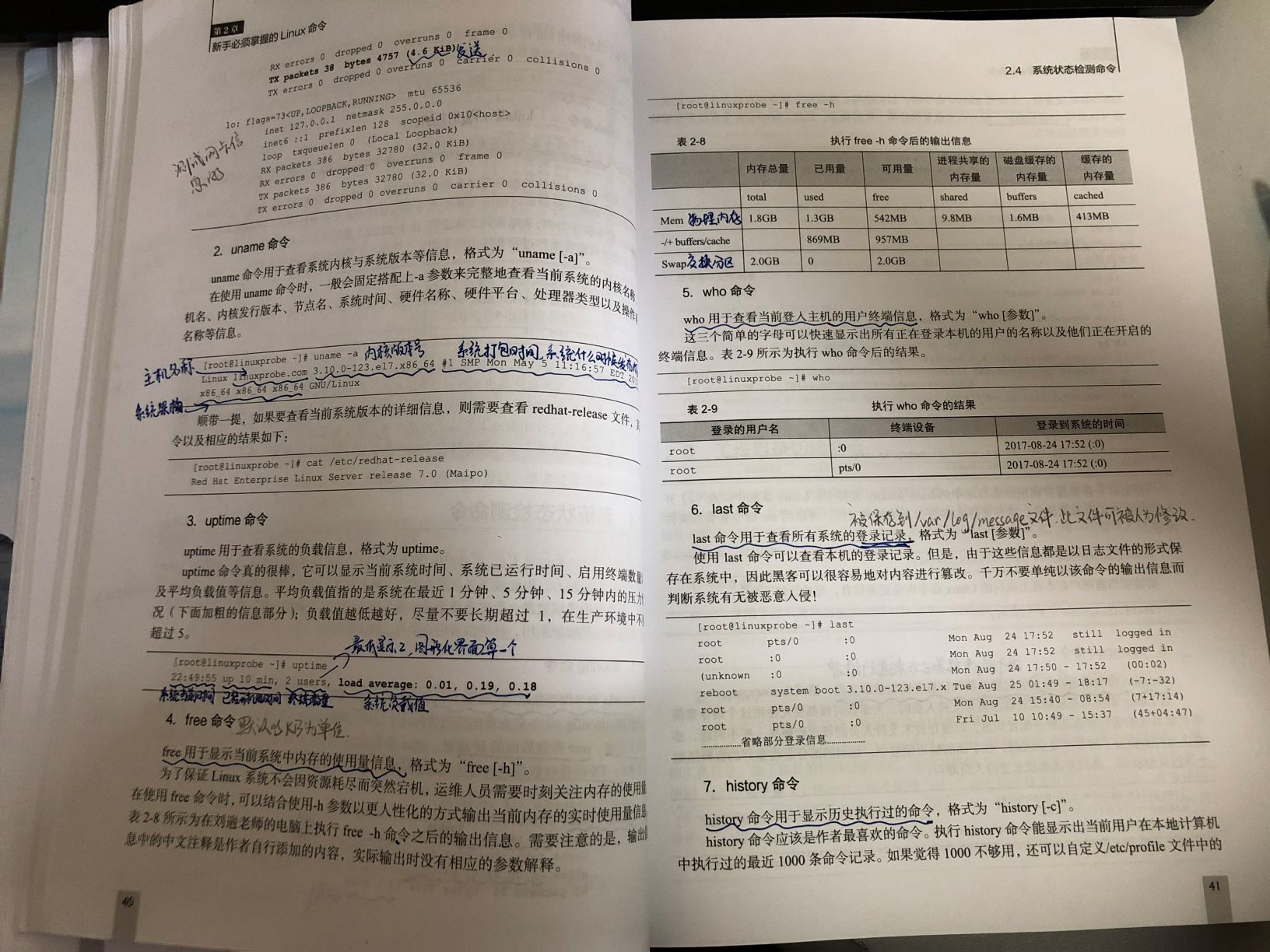
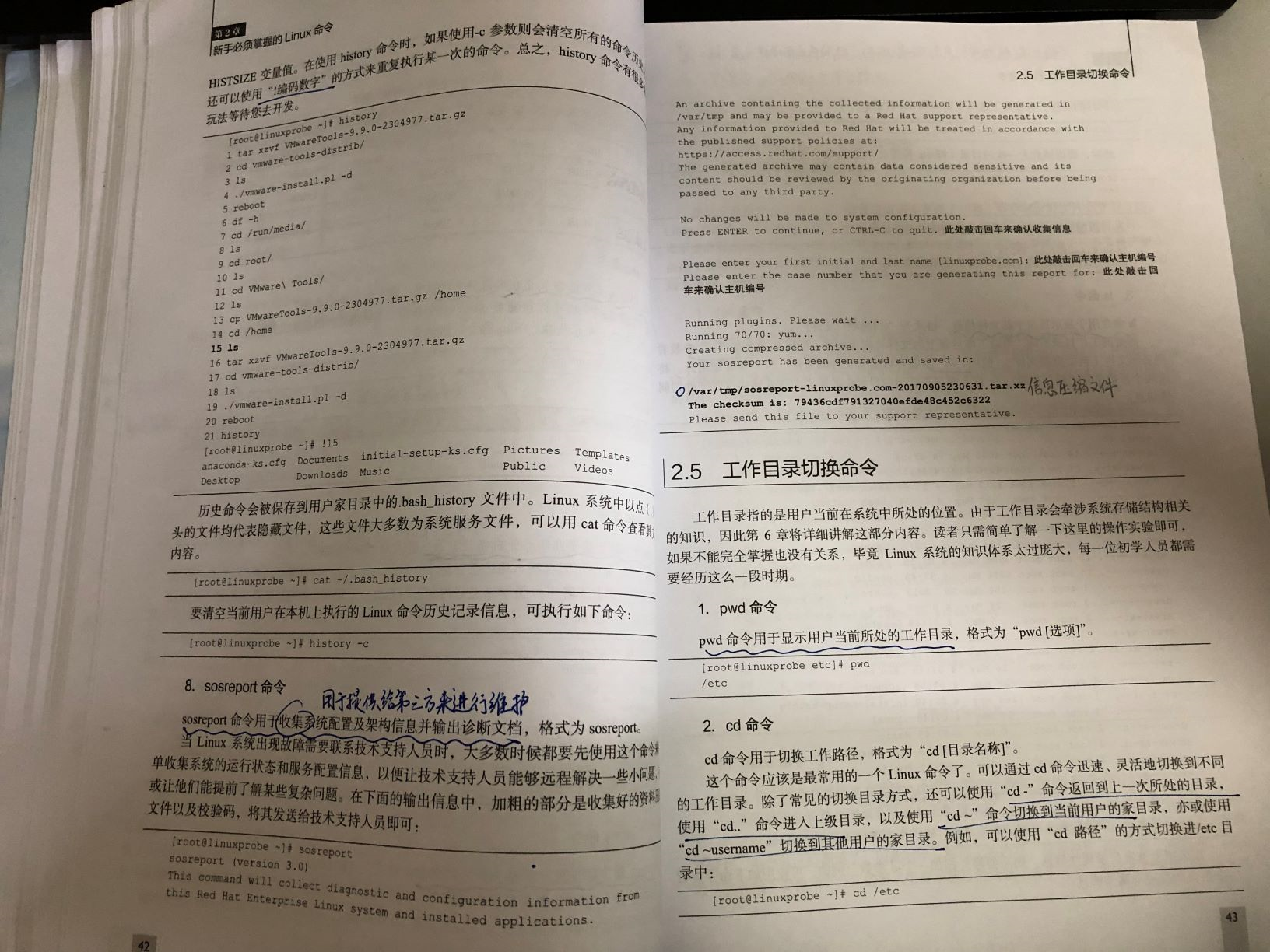
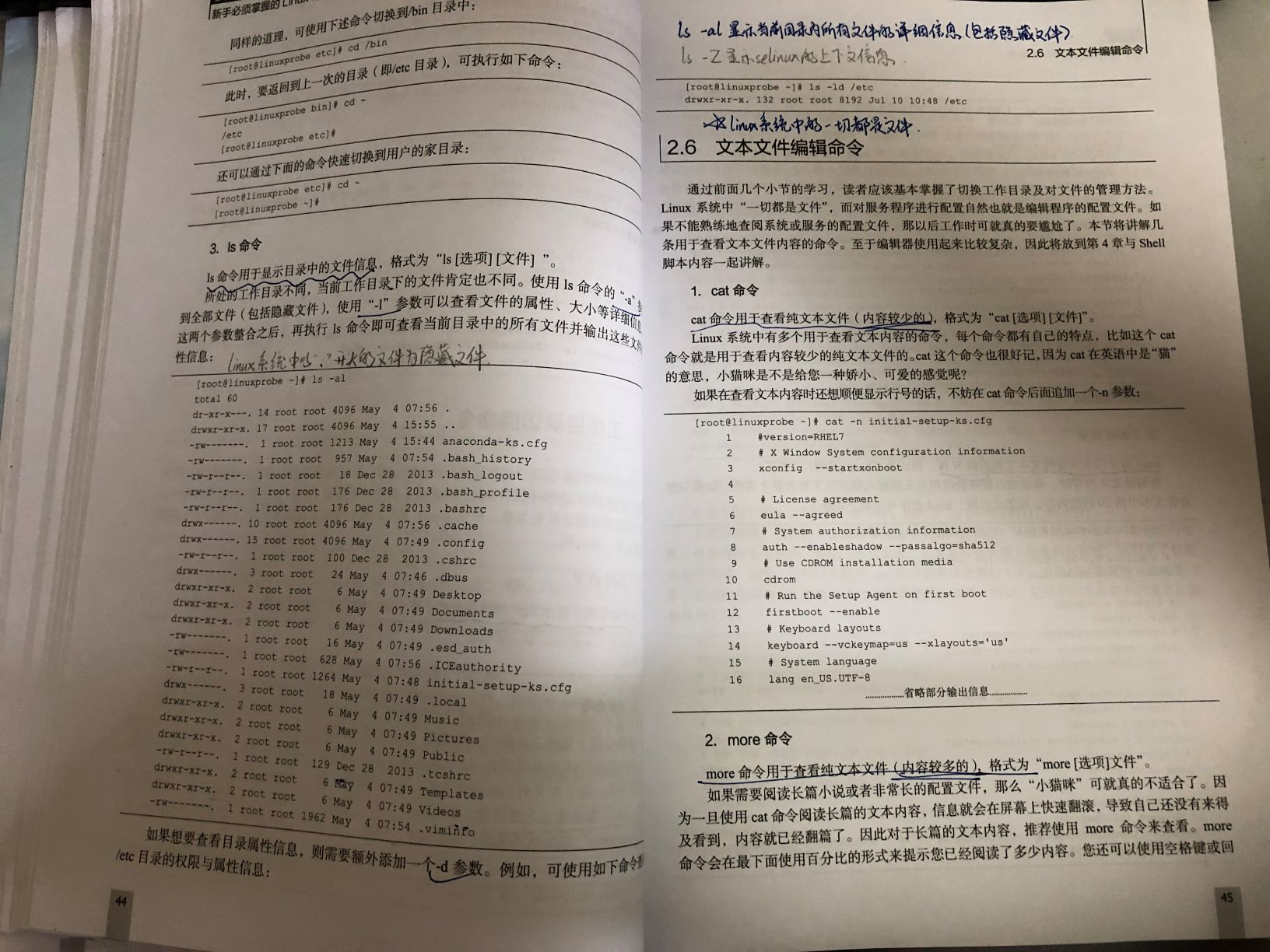
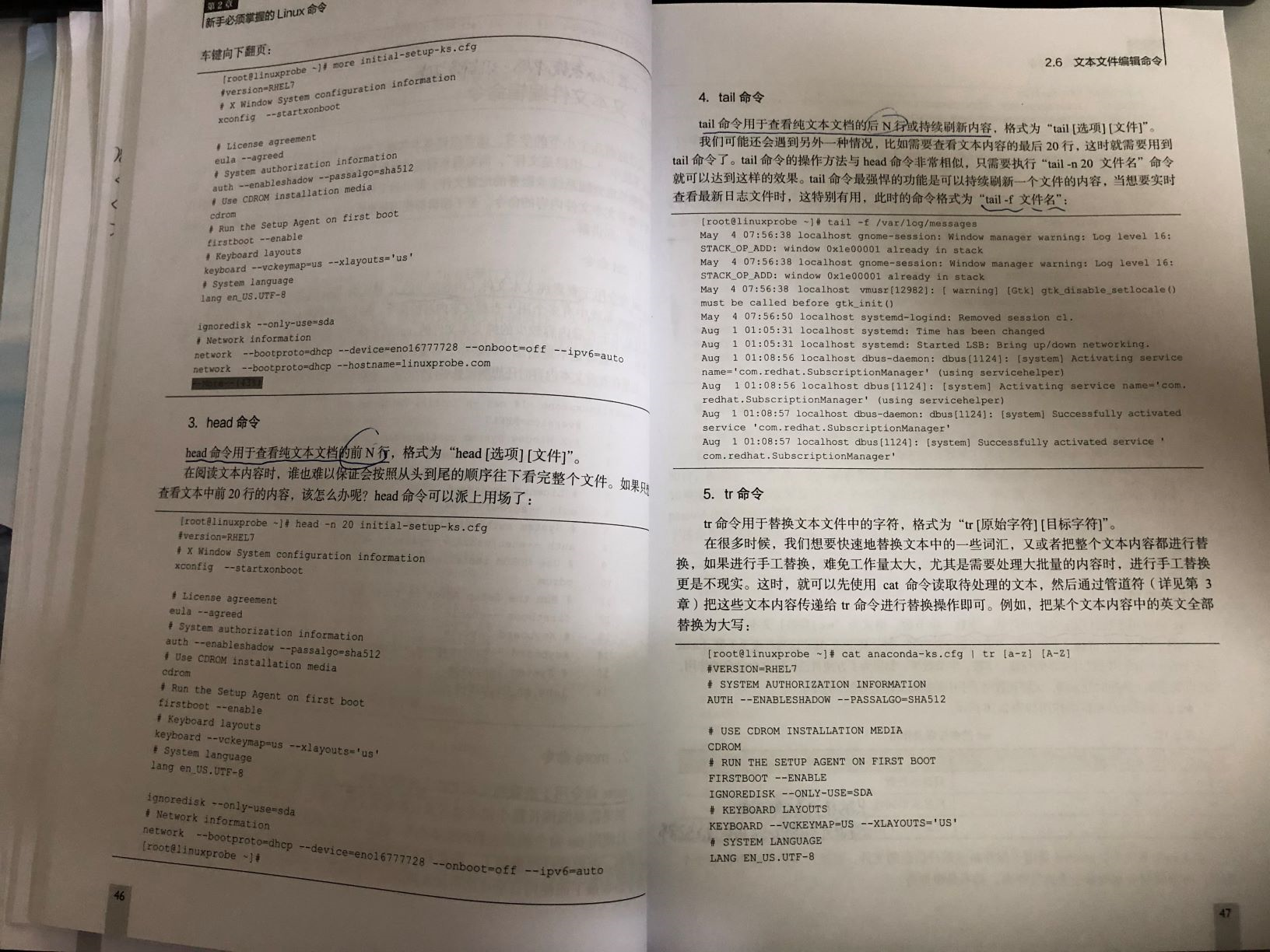
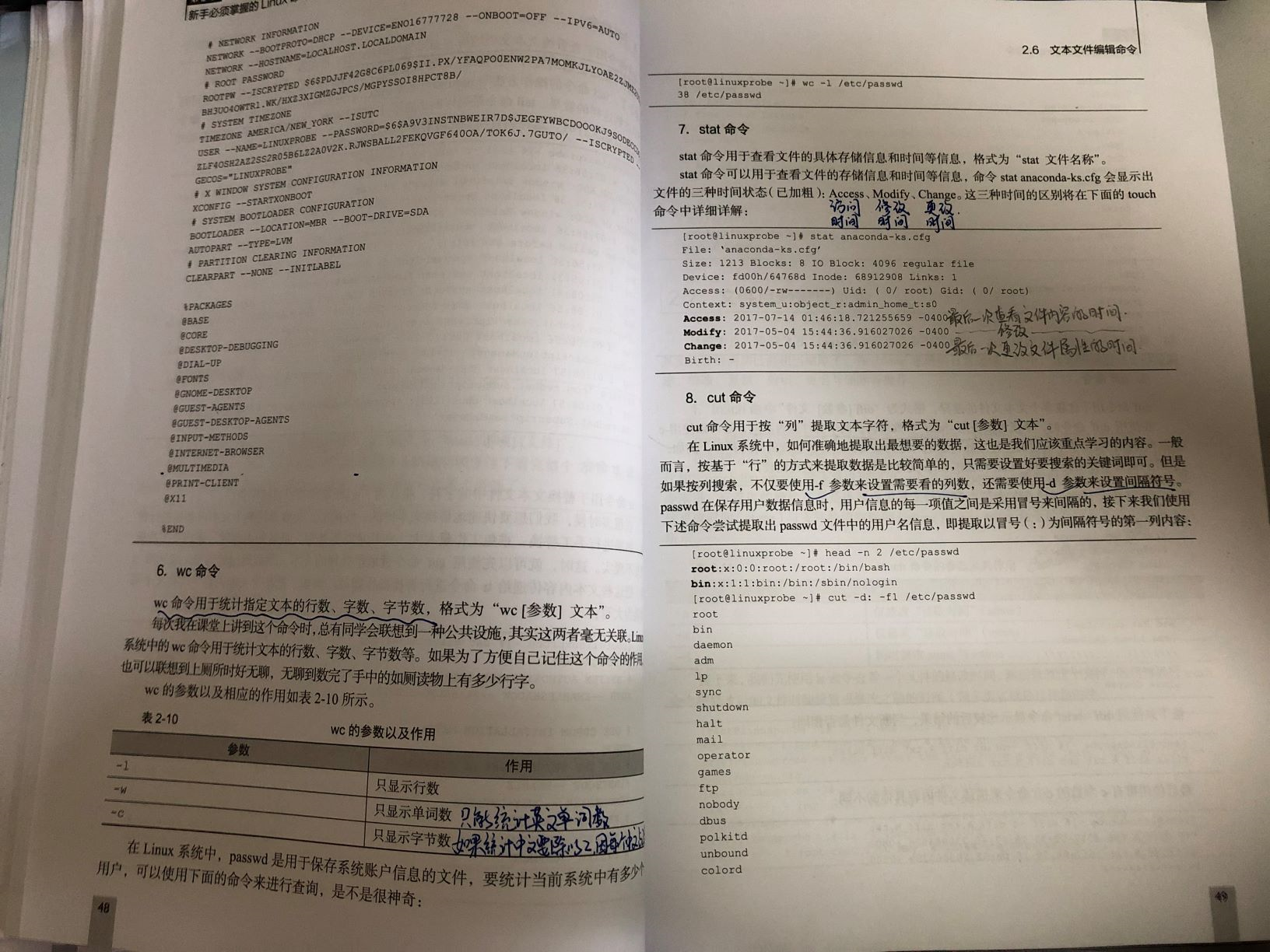
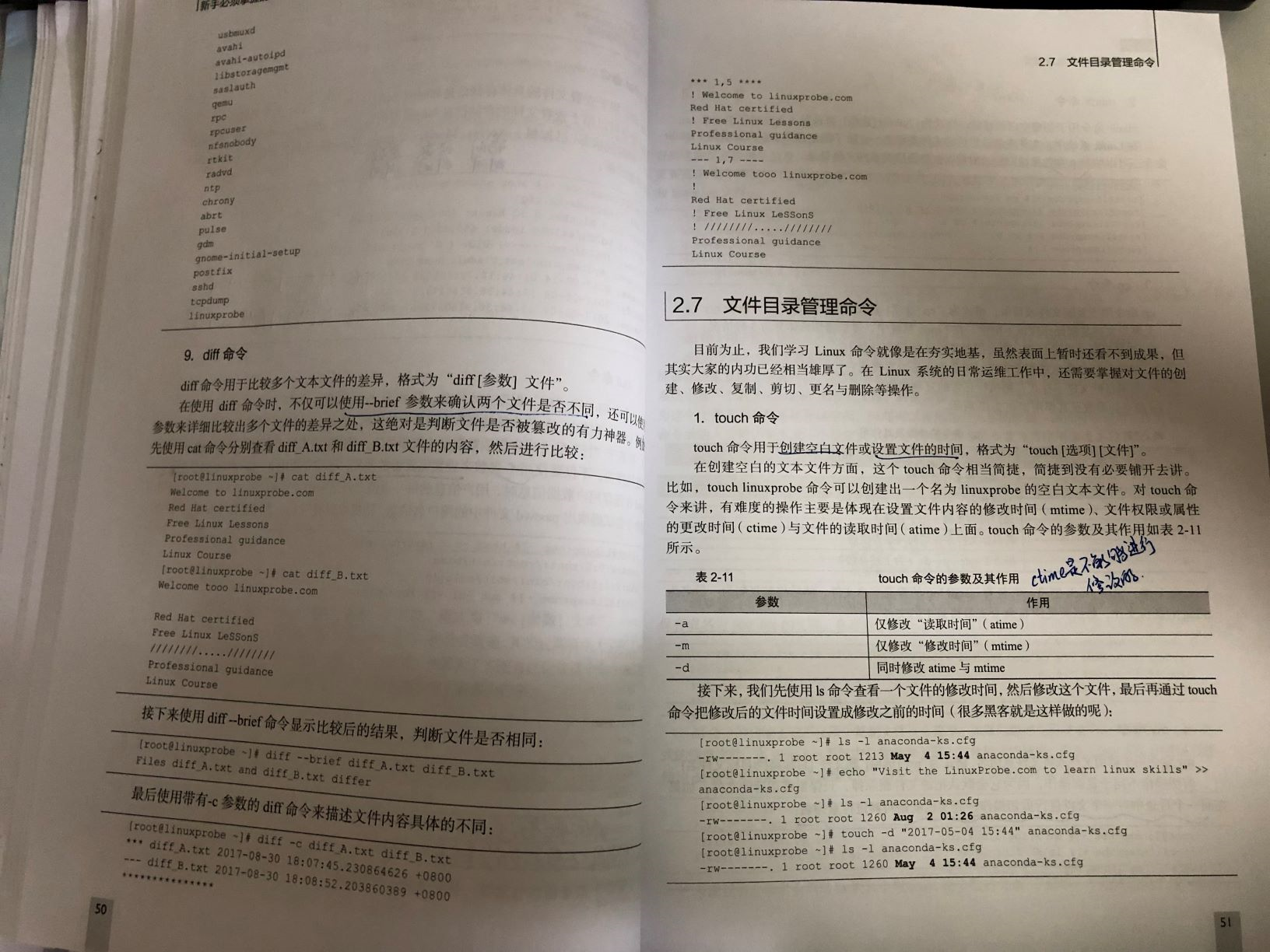
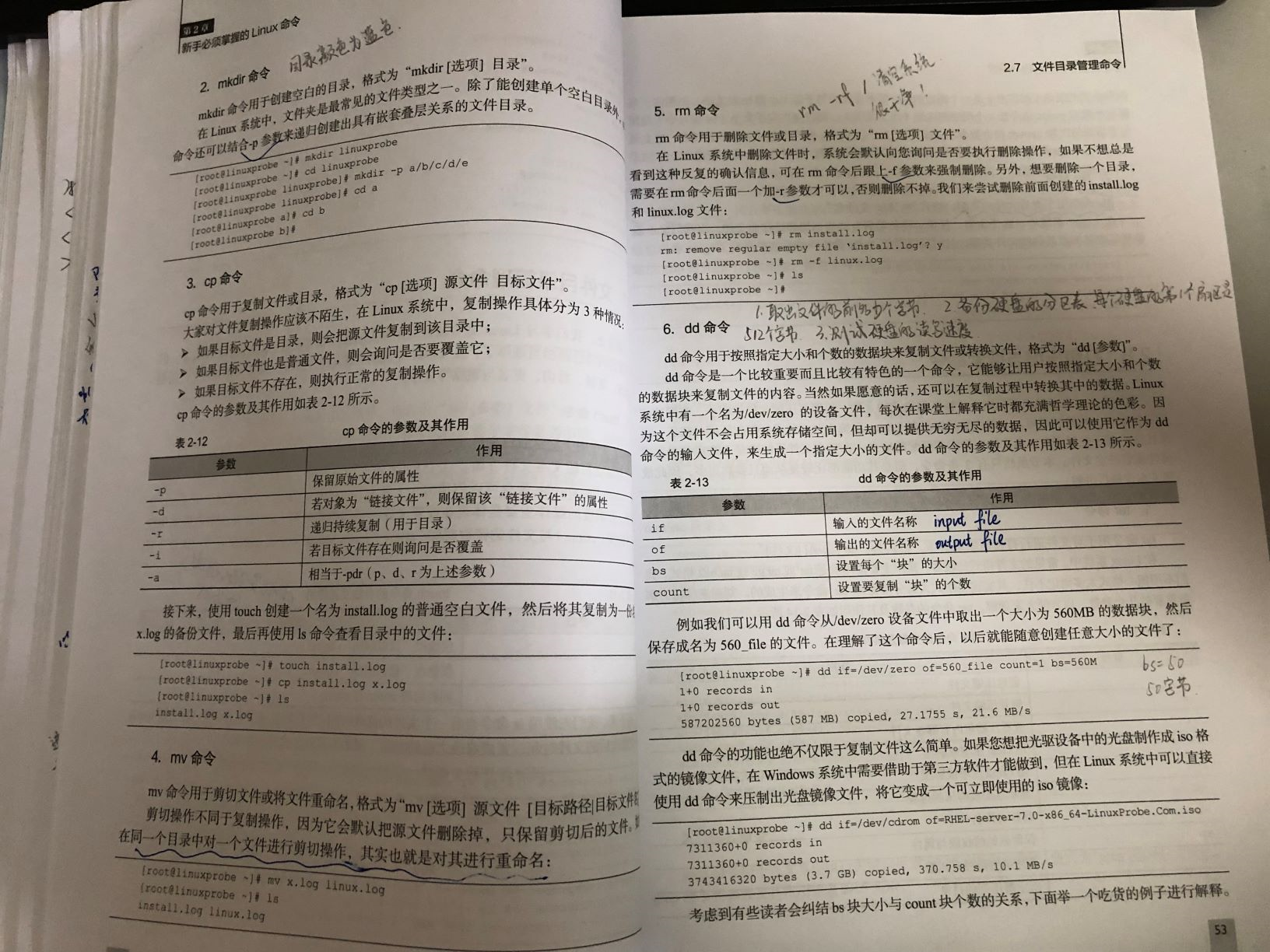

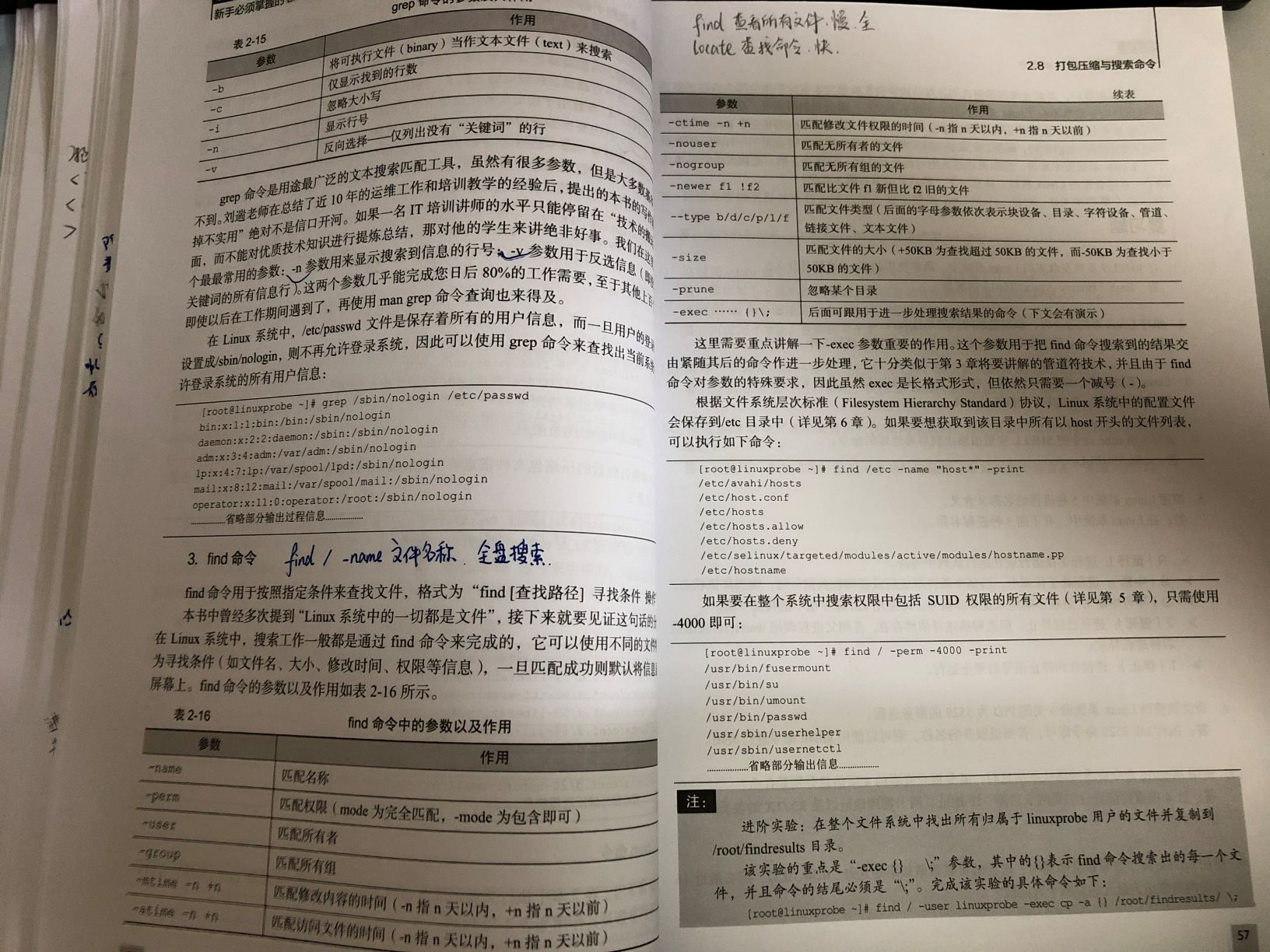
评论暂时关闭