1、自动化运维之SaltStack实践,saltstack
1、自动化运维之SaltStack实践,saltstack
自动化运维之SaltStack实践
1.1、环境| linux-node1(master服务端) | 192.168.0.15 |
| linux-node2(minion客户端) | 192.168.0.16 |
| Local | 本地 |
| Master/Minion | 传统运行方式(server端跟agent端) |
| Salt SSH | SSH |
[root@linux-node1 ~]# cat /etc/redhat-release ##查看系统版本 CentOS release 6.7 (Final) [root@linux-node1 ~]# uname -r ##查看系统内核版本 2.6.32-573.el6.x86_64 [root@linux-node1 ~]# getenforce ##查看selinux的状态 Enforcing [root@linux-node1 ~]# setenforce 0 ##关闭selinux [root@linux-node1 ~]# getenforce Permissive [root@linux-node1 ~]# /etc/init.d/iptables stop [root@linux-node1 ~]# /etc/init.d/iptables stop [root@linux-node1 ~]# ifconfig eth0|awk -F '[: ]+' 'NR==2{print $4}' ##过滤Ip地址 192.168.0.15 [root@linux-node1 ~]# hostname ##查看主机名 linux-node1.zhurui.com [root@linux-node1 yum.repos.d]# wget -O /etc/yum.repos.d/epel.repo http://mirrors.aliyun.com/repo/epel-6.repo ##安装salt必须使用到epel源 1.4、安装Salt 服务端: [root@linux-node1 yum.repos.d]# yum install -y salt-master salt-minion ##salt-master包跟salt-minion包 [root@linux-node1 yum.repos.d]# chkconfig salt-master on ##加入到开机自动启动 [root@linux-node1 yum.repos.d]# chkconfig salt-minion on ##加入到开机自动启动 [root@linux-node1 yum.repos.d]# /etc/init.d/salt-master start ##启动salt-master Starting salt-master daemon: [ OK ] 启动到这里需要修改minion配置文件,才能启动salt-minion服务 [root@linux-node1 yum.repos.d]# grep '^[a-z]' /etc/salt/minion master: 192.168.0.15 ##指定master主机 [root@linux-node1 yum.repos.d]# cat /etc/hosts 192.168.0.15 linux-node1.zhurui.com linux-node1 ##确认主机名是否解析 192.168.0.16 linux-node2.zhurui.com linux-node2 解析结果:
[root@linux-node1 yum.repos.d]# ping linux-node1.zhurui.comPING linux-node1.zhurui.com (192.168.0.15)56(84) bytes of data.64 bytes from linux-node1.zhurui.com (192.168.0.15): icmp_seq=1 ttl=64 time=0.087 ms64 bytes from linux-node1.zhurui.com (192.168.0.15): icmp_seq=2 ttl=64 time=0.060 ms64 bytes from linux-node1.zhurui.com (192.168.0.15): icmp_seq=3 ttl=64 time=0.053 ms64 bytes from linux-node1.zhurui.com (192.168.0.15): icmp_seq=4 ttl=64 time=0.060 ms64 bytes from linux-node1.zhurui.com (192.168.0.15): icmp_seq=5 ttl=64 time=0.053 ms64 bytes from linux-node1.zhurui.com (192.168.0.15): icmp_seq=6 ttl=64 time=0.052 ms64 bytes from linux-node1.zhurui.com (192.168.0.15): icmp_seq=7 ttl=64 time=0.214 ms64 bytes from linux-node1.zhurui.com (192.168.0.15): icmp_seq=8 ttl=64 time=0.061 ms

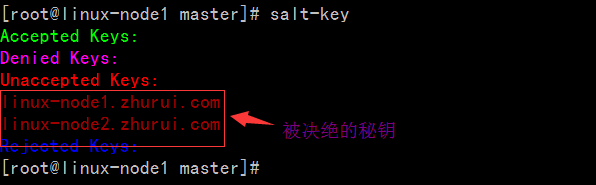 1.5.2使用salt-kes -a linux*命令将秘钥通过允许,随后minions_pre下的文件会转移到minions目录下
1.5.2使用salt-kes -a linux*命令将秘钥通过允许,随后minions_pre下的文件会转移到minions目录下[root@linux-node1 minion]# salt-key -a linux*The following keys are going to be accepted:UnacceptedKeys:linux-node1.zhurui.comlinux-node2.zhurui.comProceed?[n/Y] YKeyfor minion linux-node1.zhurui.com accepted.Keyfor minion linux-node2.zhurui.com accepted.[root@linux-node1 minion]# salt-keyAcceptedKeys:linux-node1.zhurui.comlinux-node2.zhurui.comDeniedKeys:UnacceptedKeys:RejectedKeys:
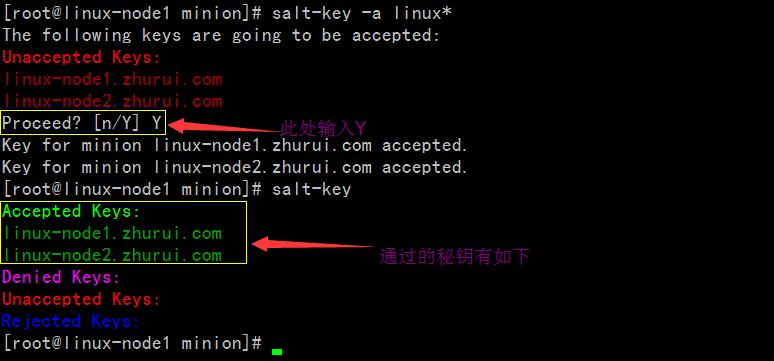
1.5.3此时目录机构变化成如下:
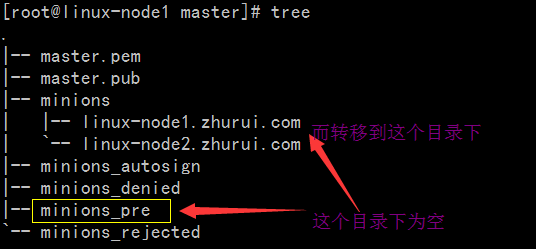
1.5.4并且伴随着客户端/etc/salt/pki/minion/目录下有master公钥生成
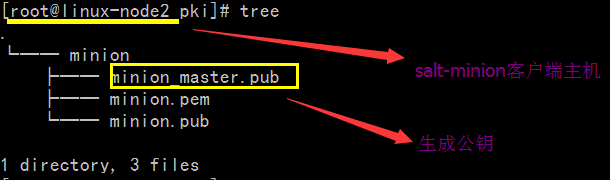
1.6、salt远程执行命令详解 1.6.1 salt '*' test.ping 命令 [root@linux-node1 master]# salt '*' test.ping ##salt命令 test.ping的含义是,test是一个模块,ping是模块内的方法 linux-node2.zhurui.com: True linux-node1.zhurui.com: True [root@linux-node1 master]#
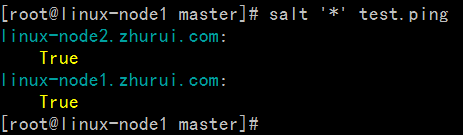 1.6.2 salt '*' cmd.run 'uptime' 命令
1.6.2 salt '*' cmd.run 'uptime' 命令

1.7、saltstack配置管理 1.7.1编辑配置文件/etc/salt/master,将file_roots注释去掉
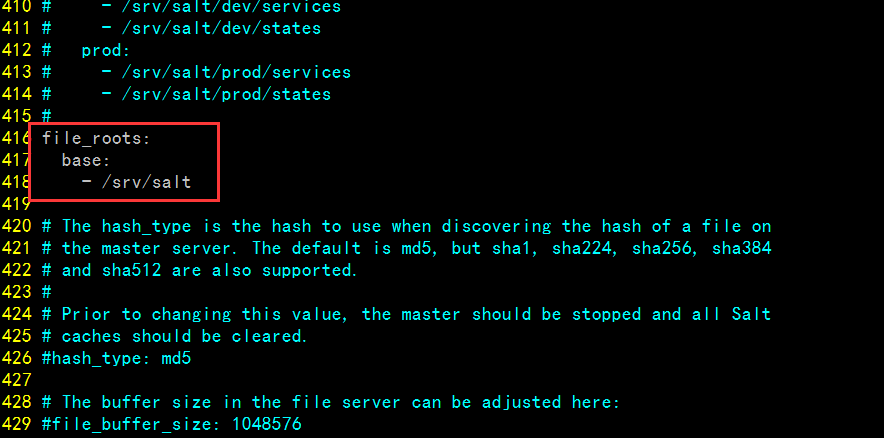
1.7.2接着saltstack远程执行如下命令 [root@linux-node1 master]# ls /srv/ [root@linux-node1 master]# mkdir /srv/salt [root@linux-node1 master]# /etc/init.d/salt-master restart Stopping salt-master daemon: [ OK ] Starting salt-master daemon: [ OK ] [root@linux-node1 salt]# cat apache.sls ##进入到/srv/salt/目录下创建
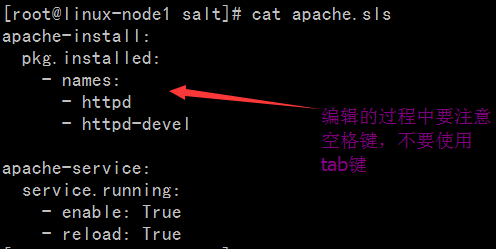 [root@linux-node1 salt]# salt '*' state.sls apache ##接着执行如下语句
接着会出现如下报错:
[root@linux-node1 salt]# salt '*' state.sls apache ##接着执行如下语句
接着会出现如下报错:
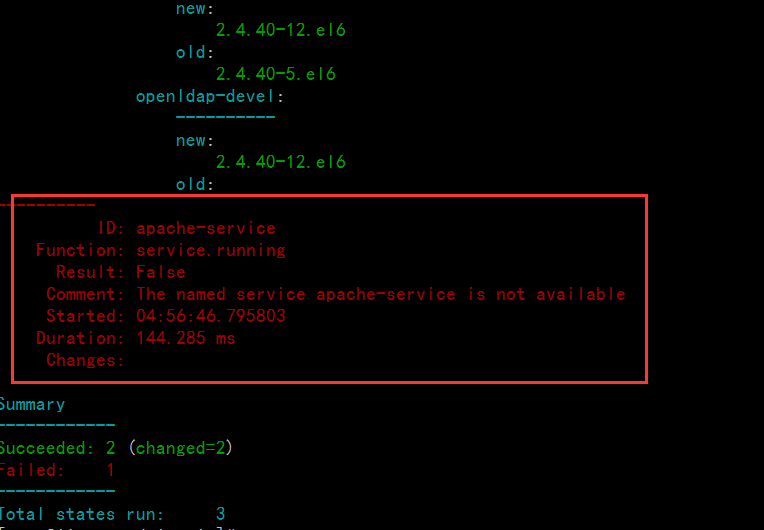
便捷apache.sls文件添加如下:
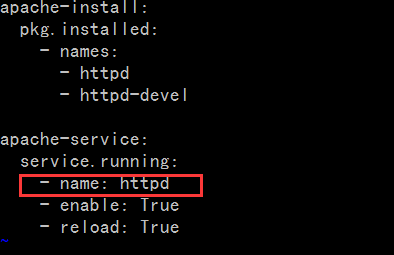 最后成功如下:
最后成功如下:
[root@linux-node1 salt]# salt '*' state.sls apachelinux-node2.zhurui.com:----------ID: apache-installFunction: pkg.installedName: httpdResult:TrueComment:Package httpd is already installed.Started:22:38:52.954973Duration:1102.909 msChanges:----------ID: apache-installFunction: pkg.installedName: httpd-develResult:TrueComment:Package httpd-devel is already installed.Started:22:38:54.058190Duration:0.629 msChanges:----------ID: apache-serviceFunction: service.runningName: httpdResult:TrueComment:Service httpd has been enabled, and is runningStarted:22:38:54.059569Duration:1630.938 msChanges:----------httpd:TrueSummary------------Succeeded:3(changed=1)Failed:0------------Total states run:3linux-node1.zhurui.com:----------ID: apache-installFunction: pkg.installedName: httpdResult:TrueComment:Package httpd is already installed.Started:05:01:17.491217Duration:1305.282 msChanges:----------ID: apache-installFunction: pkg.installedName: httpd-develResult:TrueComment:Package httpd-devel is already installed.Started:05:01:18.796746Duration:0.64 msChanges:----------ID: apache-serviceFunction: service.runningName: httpdResult:TrueComment:Service httpd has been enabled, and is runningStarted:05:01:18.798131Duration:1719.618 msChanges:----------httpd:TrueSummary------------Succeeded:3(changed=1)Failed:0------------Total states run:3[root@linux-node1 salt]#
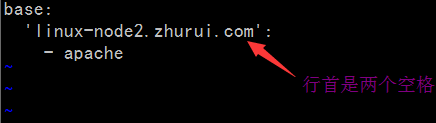
[root@linux-node1 salt]# salt '*' state.highstate
2.1、SaltStack之Grains数据系统 ●Grains ●Pillar 2.1.1使用salt命令查看系统版本
[root@linux-node1 salt]# salt 'linux-node1*' grains.lslinux-node1.zhurui.com:-SSDs- biosreleasedate- biosversion- cpu_flags- cpu_model- cpuarch- domain- fqdn- fqdn_ip4- fqdn_ip6- gpus- host- hwaddr_interfaces- id- init- ip4_interfaces- ip6_interfaces- ip_interfaces- ipv4- ipv6- kernel- kernelrelease- locale_info- localhost- lsb_distrib_codename- lsb_distrib_id- lsb_distrib_release- machine_id- manufacturer- master- mdadm- mem_total- nodename- num_cpus- num_gpus- os- os_family- osarch- oscodename- osfinger- osfullname- osmajorrelease- osrelease- osrelease_info- path- productname- ps- pythonexecutable- pythonpath- pythonversion- saltpath- saltversion- saltversioninfo- selinux- serialnumber- server_id- shell- virtual- zmqversion[root@linux-node1 salt]#
[root@linux-node1 salt]# salt 'linux-node1*' grains.itemslinux-node1.zhurui.com:----------SSDs:biosreleasedate:07/31/2013biosversion:6.00cpu_flags:- fpu- vme- de- pse- tsc- msr- pae- mce- cx8- apic- sep- mtrr- pge- mca- cmov- pat- pse36- clflush- dts- mmx- fxsr- sse- sse2- ss- syscall- nx- rdtscp- lm- constant_tsc- up- arch_perfmon- pebs- bts- xtopology- tsc_reliable- nonstop_tsc- aperfmperf- unfair_spinlock- pni- ssse3- cx16- sse4_1- sse4_2- x2apic- popcnt- hypervisor- lahf_lm- arat- dtscpu_model:Intel(R)Core(TM) i3 CPU M 380@2.53GHzcpuarch:x86_64domain:zhurui.comfqdn:linux-node1.zhurui.comfqdn_ip4:-192.168.0.15fqdn_ip6:gpus:|_----------model:SVGA II Adaptervendor:unknownhost:linux-node1hwaddr_interfaces:----------eth0:00:0c:29:fc:ba:90lo:00:00:00:00:00:00id:linux-node1.zhurui.cominit:upstartip4_interfaces:----------eth0:-192.168.0.15lo:-127.0.0.1ip6_interfaces:----------eth0:- fe80::20c:29ff:fefc:ba90lo:-::1ip_interfaces:----------eth0:-192.168.0.15- fe80::20c:29ff:fefc:ba90lo:-127.0.0.1-::1ipv4:-127.0.0.1-192.168.0.15ipv6:-::1- fe80::20c:29ff:fefc:ba90kernel:Linuxkernelrelease:2.6.32-573.el6.x86_64locale_info:----------defaultencoding:UTF8defaultlanguage:en_USdetectedencoding:UTF-8localhost:linux-node1.zhurui.comlsb_distrib_codename:Finallsb_distrib_id:CentOSlsb_distrib_release:6.7machine_id:da5383e82ce4b8d8a76b5a3e00000010manufacturer:VMware,Inc.master:192.168.0.15mdadm:mem_total:556nodename:linux-node1.zhurui.comnum_cpus:1num_gpus:1os:CentOSos_family:RedHatosarch:x86_64oscodename:Finalosfinger:CentOS-6osfullname:CentOSosmajorrelease:6osrelease:6.7osrelease_info:-6-7path:/sbin:/usr/sbin:/bin:/usr/binproductname:VMwareVirtualPlatformps:ps -efHpythonexecutable:/usr/bin/python2.6pythonpath:-/usr/bin-/usr/lib64/python26.zip-/usr/lib64/python2.6-/usr/lib64/python2.6/plat-linux2-/usr/lib64/python2.6/lib-tk-/usr/lib64/python2.6/lib-old-/usr/lib64/python2.6/lib-dynload-/usr/lib64/python2.6/site-packages-/usr/lib64/python2.6/site-packages/gtk-2.0-/usr/lib/python2.6/site-packagespythonversion:-2-6-6- final-0saltpath:/usr/lib/python2.6/site-packages/saltsaltversion:2015.5.10saltversioninfo:-2015-5-10-0selinux:----------enabled:Trueenforced:Permissiveserialnumber:VMware-564d8f43912d3a99-eb c4 3b a9 34 fc ba 90server_id:295577080shell:/bin/bashvirtual:VMwarezmqversion:3.2.5
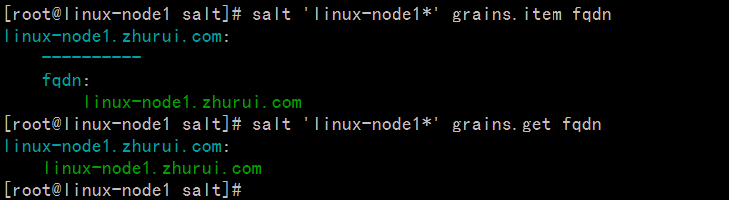
2.1.4查看node1所有ip地址:
[root@linux-node1 salt]# salt 'linux-node1*' grains.get ip_interfaces:eth0 ##用于信息的收集 linux-node1.zhurui.com: - 192.168.0.15 - fe80::20c:29ff:fefc:ba90

 2.1.4使用Grains收集系统信息:
[root@linux-node1 salt]# salt 'linux-node1*' grains.get os
linux-node1.zhurui.com:
CentOS
[root@linux-node1 salt]# salt -G os:CentOS cmd.run 'w' ## -G:代表使用Grains收集,使用w命令,查看登录信息
linux-node2.zhurui.com:
20:29:40 up 2 days, 16:09, 2 users, load average: 0.00, 0.00, 0.00
USER TTY FROM LOGIN@ IDLE JCPU PCPU WHAT
root tty1 - Sun14 29:07m 0.32s 0.32s -bash
root pts/0 192.168.0.101 Sun20 21:41m 0.46s 0.46s -bash
linux-node1.zhurui.com:
02:52:01 up 1 day, 22:31, 3 users, load average: 4.00, 4.01, 4.00
USER TTY FROM LOGIN@ IDLE JCPU PCPU WHAT
root tty1 - Sat20 24:31m 0.19s 0.19s -bash
root pts/0 192.168.0.101 Sun02 1.00s 1.33s 0.68s /usr/bin/python
root pts/1 192.168.0.101 Sun04 21:36m 0.13s 0.13s -bash
[root@linux-node1 salt]#
截图如下:
2.1.4使用Grains收集系统信息:
[root@linux-node1 salt]# salt 'linux-node1*' grains.get os
linux-node1.zhurui.com:
CentOS
[root@linux-node1 salt]# salt -G os:CentOS cmd.run 'w' ## -G:代表使用Grains收集,使用w命令,查看登录信息
linux-node2.zhurui.com:
20:29:40 up 2 days, 16:09, 2 users, load average: 0.00, 0.00, 0.00
USER TTY FROM LOGIN@ IDLE JCPU PCPU WHAT
root tty1 - Sun14 29:07m 0.32s 0.32s -bash
root pts/0 192.168.0.101 Sun20 21:41m 0.46s 0.46s -bash
linux-node1.zhurui.com:
02:52:01 up 1 day, 22:31, 3 users, load average: 4.00, 4.01, 4.00
USER TTY FROM LOGIN@ IDLE JCPU PCPU WHAT
root tty1 - Sat20 24:31m 0.19s 0.19s -bash
root pts/0 192.168.0.101 Sun02 1.00s 1.33s 0.68s /usr/bin/python
root pts/1 192.168.0.101 Sun04 21:36m 0.13s 0.13s -bash
[root@linux-node1 salt]#
截图如下:
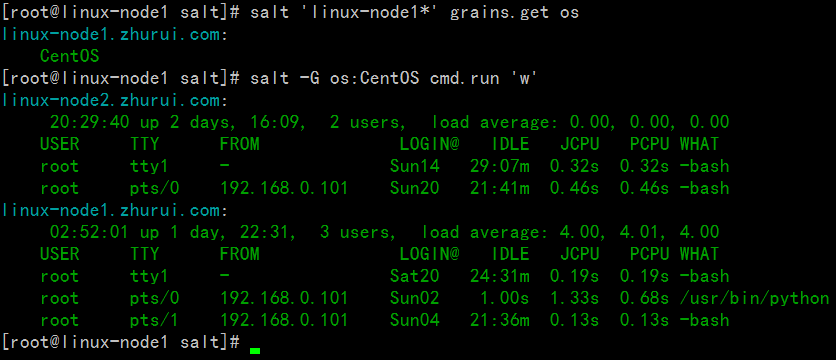 2.1.5 使用Grains规则匹配到memcache的主机上运行输入hehe
[root@linux-node1 salt]# vim /etc/salt/minion ##编辑minion配置文件,取消如下几行注释
88 grains:
89 roles:
90 - webserver
91 - memcache
截图如下:
2.1.5 使用Grains规则匹配到memcache的主机上运行输入hehe
[root@linux-node1 salt]# vim /etc/salt/minion ##编辑minion配置文件,取消如下几行注释
88 grains:
89 roles:
90 - webserver
91 - memcache
截图如下:
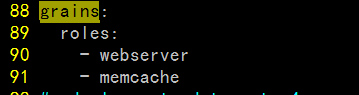 [root@linux-node1 salt]# /etc/init.d/salt-minion restart ##
Stopping salt-minion daemon: [ OK ]
Starting salt-minion daemon: [ OK ]
[root@linux-node1 salt]#
[root@linux-node1 salt]# salt -G 'roles:memcache' cmd.run 'echo zhurui' ##使用grains匹配规则是memcache的客户端机器,然后输出命令
linux-node1.zhurui.com:
zhurui
[root@linux-node1 salt]#
截图如下:
[root@linux-node1 salt]# /etc/init.d/salt-minion restart ##
Stopping salt-minion daemon: [ OK ]
Starting salt-minion daemon: [ OK ]
[root@linux-node1 salt]#
[root@linux-node1 salt]# salt -G 'roles:memcache' cmd.run 'echo zhurui' ##使用grains匹配规则是memcache的客户端机器,然后输出命令
linux-node1.zhurui.com:
zhurui
[root@linux-node1 salt]#
截图如下:

2.1.5 也可以通过创建新的配置文件/etc/salt/grains文件来配置规则
[root@linux-node1 salt]# cat /etc/salt/grains web: nginx [root@linux-node1 salt]# /etc/init.d/salt-minion restart ##修改完配置文件以后需要重启服务 Stopping salt-minion daemon: [ OK ] Starting salt-minion daemon: [ OK ] [root@linux-node1 salt]# [root@linux-node1 salt]# salt -G web:nginx cmd.run 'w' ##使用grains匹配规则为web:nginx的主机运行命令w linux-node1.zhurui.com: 03:31:07 up 1 day, 23:11, 3 users, load average: 4.11, 4.03, 4.01 USER TTY FROM LOGIN@ IDLE JCPU PCPU WHAT root tty1 - Sat20 25:10m 0.19s 0.19s -bash root pts/0 192.168.0.101 Sun02 0.00s 1.41s 0.63s /usr/bin/python root pts/1 192.168.0.101 Sun04 22:15m 0.13s 0.13s -bash grains的用法: 1.收集底层系统信息 2、远程执行里面匹配minion 3、top.sls里面匹配minion 2.1.5 也可以/srv/salt/top.sls配置文件匹配minion [root@linux-node1 salt]# cat /srv/salt/top.sls base: 'web:nginx': - match: grain - apache [root@linux-node1 salt]#
 2.2、SaltStack之Pillar数据系统
2.2.1 首先在master配置文件552行打开pillar开关
[root@linux-node1 salt]# grep '^[a-z]' /etc/salt/master
file_roots:
pillar_opts: True
[root@linux-node1 salt]# /etc/init.d/salt-master restart ##重启master
Stopping salt-master daemon: [ OK ]
Starting salt-master daemon: [ OK ]
[root@linux-node1 salt]# salt '*' pillar.items ##使用如下命令验证
截图如下:
2.2、SaltStack之Pillar数据系统
2.2.1 首先在master配置文件552行打开pillar开关
[root@linux-node1 salt]# grep '^[a-z]' /etc/salt/master
file_roots:
pillar_opts: True
[root@linux-node1 salt]# /etc/init.d/salt-master restart ##重启master
Stopping salt-master daemon: [ OK ]
Starting salt-master daemon: [ OK ]
[root@linux-node1 salt]# salt '*' pillar.items ##使用如下命令验证
截图如下:
 [root@linux-node1 salt]# grep '^[a-z]' /etc/salt/master
529 pillar_roots: ##打开如下行
530 base:
531 - /srv/pillar
截图如下:
[root@linux-node1 salt]# grep '^[a-z]' /etc/salt/master
529 pillar_roots: ##打开如下行
530 base:
531 - /srv/pillar
截图如下:
 [root@linux-node1 salt]# mkdir /srv/pillar
[root@linux-node1 salt]# /etc/init.d/salt-master restart ##重启master
Stopping salt-master daemon: [ OK ]
Starting salt-master daemon: [ OK ]
[root@linux-node1 salt]# vim /srv/pillar/apache.sls
[root@linux-node1 salt]# cat /srv/pillar/apache.sls
{%if grains['os'] == 'CentOS' %}
apache: httpd
{% elif grains['os'] == 'Debian' %}
apache: apache2
{% endif %}
[root@linux-node1 salt]#
截图如下:
[root@linux-node1 salt]# mkdir /srv/pillar
[root@linux-node1 salt]# /etc/init.d/salt-master restart ##重启master
Stopping salt-master daemon: [ OK ]
Starting salt-master daemon: [ OK ]
[root@linux-node1 salt]# vim /srv/pillar/apache.sls
[root@linux-node1 salt]# cat /srv/pillar/apache.sls
{%if grains['os'] == 'CentOS' %}
apache: httpd
{% elif grains['os'] == 'Debian' %}
apache: apache2
{% endif %}
[root@linux-node1 salt]#
截图如下:
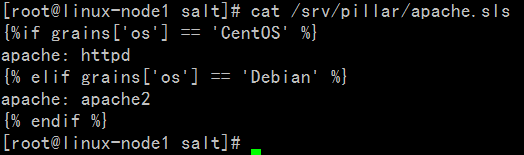 接着指定哪个minion可以看到:
[root@linux-node1 salt]# cat /srv/pillar/top.sls
base:
'*':
- apache
接着指定哪个minion可以看到:
[root@linux-node1 salt]# cat /srv/pillar/top.sls
base:
'*':
- apache

[root@linux-node1 salt]# salt '*' pillar.items ##修改完成以后使用该命令验证 linux-node1.zhurui.com: ---------- apache: httpd linux-node2.zhurui.com: ---------- apache: httpd 截图如下:
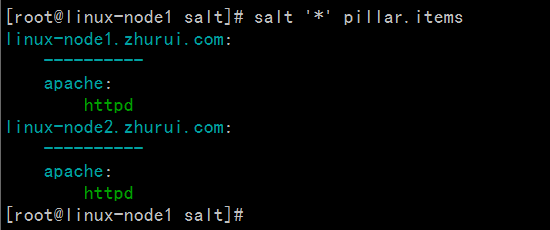 2.2.1 使用Pillar定位主机
2.2.1 使用Pillar定位主机

报错处理: [root@linux-node1 salt]# salt '*' saltutil.refresh_pillar ##需要执行刷新命令 linux-node2.zhurui.com: True linux-node1.zhurui.com: True [root@linux-node1 salt]# 截图如下:
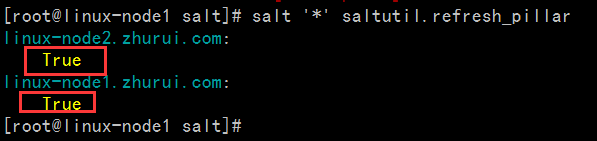
[root@linux-node1 salt]# salt -I 'apache:httpd' test.ping linux-node1.zhurui.com: True linux-node2.zhurui.com: True [root@linux-node1 salt]#
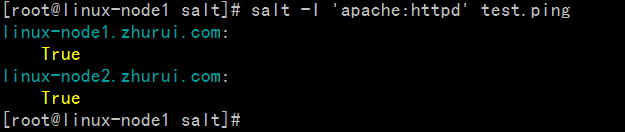 2.3、SaltStack数据系统区别介绍
2.3、SaltStack数据系统区别介绍
| 名称 | 存储位置 | 数据类型 | 数据采集更新方式 | 应用 |
| Grains | minion端 | 静态数据 | minion启动时收集,也可以使用saltutil.sync_grains进行刷新。 | 存储minion基本数据,比如用于匹配minion,自身数据可以用来做资产管理等。 |
| Pillar | master端 | 动态数据 | 在master端定义,指定给对应的minion,可以使用saltutil.refresh_pillar刷新 | 存储Master指定的数据,只有指定的minion可以看到,用于敏感数据保存。 |
评论暂时关闭