linux服务器性能(网卡流量、CPU、内存、磁盘使用率)监控,linux流量
linux服务器性能(网卡流量、CPU、内存、磁盘使用率)监控,linux流量
广义的网站的监控涵盖所有的非业务行为的数据采集与管理,包括数据分析师和产品设计师使用的网站用户行为日志、业务运行数据,以及供运维工程师和开发工程师使用的性能统计数据等。
本文主要是通过shell脚本来收集服务器性能指标,如系统load、内存占用、磁盘IO、CPU占用,并将其写入一个文件中,及时判断应用情况,防患于未然 。
实现步骤如下:
第一步:编写shell脚本,如下:
vim check.sh,添加下面脚本之后保存
1 #!/bin/bash 2 #这个脚本使用来统计CPU、磁盘、内存使用率、带宽的 3 #初始化一些下面用到的变量 4 total=0 5 system=0 6 user=0 7 i=0 8 9 time=`date "+%Y-%m-%d %k:%M"` 10 day=`date "+%Y-%m-%d"` 11 minute=`date "+%k:%M"` 12 echo "*************************************************************************" >> 1234.txt 13 echo "统计开始时间:$day $minute" >> 1234.txt 14 15 #带宽使用情况 16 echo "#带宽的使用情况:#" >>1234.txt 17 #循环五次,避免看到的是偶然的数据 18 while (( $i<5 )) 19 do 20 #原先的`ifconfig eth0|sed -n "7p"|awk '{print $2}'|cut -c7-`方式获取网卡的信息为空,已经注释掉 21 #rx_before=`ifconfig eth0|sed -n "7p"|awk '{print $2}'|cut -c7-` 22 #tx_before=`ifconfig eth0|sed -n "7p"|awk '{print $6}'|cut -c7-` 23 rx_before=$(cat /proc/net/dev | grep 'eth' | tr : " " | awk '{print $2}') 24 tx_before=$(cat /proc/net/dev | grep 'eth' | tr : " " | awk '{print $10}') 25 #休眠2s 26 sleep 2 27 #用sed先获取第7列,再用awk获取第2列,再cut切割,从第7个到最后,即只切割网卡流量数字部分 28 #rx_after=`ifconfig eth0|sed -n "7p"|awk '{print $2}'|cut -c7-` 29 #tx_after=`ifconfig eth0|sed -n "7p"|awk '{print $6}'|cut -c7-` 30 rx_after=$(cat /proc/net/dev | grep 'eth' | tr : " " | awk '{print $2}') 31 tx_after=$(cat /proc/net/dev | grep 'eth' | tr : " " | awk '{print $10}') 32 #注意下面截取的相差2秒的两个时刻的累计和发送的bytes(即累计传送和接受的位) 33 rx_result=$[(rx_after-rx_before)/1024/1024/2*8] 34 tx_result=$[(tx_after-tx_before)/1024/1024/2*8] 35 echo "$time Now_In_Speed: $rx_result Mbps Now_OUt_Speed: $tx_result Mbps" >>1234.txt 36 let "i++" 37 done 38 #注意下面grep后面的$time变量要用双引号括起来 39 rx_result=$(cat 1234.txt|grep "$time"|awk '{In+=$4}END{print In}') 40 tx_result=$(cat 1234.txt|grep "$time"|awk '{Out+=$7}END{print Out}') 41 In_Speed=$(echo "scale=2;$rx_result/5"|bc) 42 Out_Speed=$(echo "scale=2;$tx_result/5"|bc) 43 #echo "#带宽的5次的平均值是:#" >>1234.txt 44 echo "$time In_Speed_average: $In_Speed Mbps Out_Speed_average: $Out_Speed Mbps" >>1234.txt 45 46 47 #CPU使用情况 48 #使用vmstat 1 5命令统计5秒内的使用情况,再计算每秒使用情况 49 which sar > /dev/null 2>&1 50 if [ $? -ne 0 ] 51 then 52 total=`vmstat 1 5|awk '{x+=$13;y+=$14}END{print x+y}'` 53 average=$(echo "scale=2;$total/5"|bc) 54 fi 55 echo "#CPU使用率:#" >>1234.txt 56 echo "Total CPU is already use: $average%" >>123.txt 57 58 59 #磁盘使用情况(注意:需要用sed先进行格式化才能进行累加处理) 60 disk_used=$(df -m | sed '1d;/ /!N;s/\n//;s/ \+/ /;' | awk '{used+=$3} END{print used}') 61 disk_totalSpace=$(df -m | sed '1d;/ /!N;s/\n//;s/ \+/ /;' | awk '{totalSpace+=$2} END{print totalSpace}') 62 disk_all=$(echo "scale=4;$disk_used/$disk_totalSpace" | bc) 63 disk_percent1=$(echo $disk_all | cut -c 2-3) 64 disk_percent2=$(echo $disk_all | cut -c 4-5) 65 disk_warning=`df -m | sed '1d;/ /!N;s/\n//;s/ \+/ /;' | awk '{if ($5>85) print $5 $6;} '` 66 echo "#磁盘利用率#" >>123.txt 67 echo "hard disk has used: $disk_percent1.$disk_percent2%" >>123.txt 68 #echo -e "\t\t.." 表示换行 69 echo -e "\t\t#磁盘存在目录使用率超过85%报警#" >>123.txt 70 echo -e "\t\tover used: $disk_warning" >>123.txt 71 72 73 #内存使用情况 74 #获得系统总内存 75 memery_all=$(free -m | awk 'NR==2' | awk '{print $2}') 76 #获得占用内存(操作系统 角度) 77 system _memery_used =$(free -m | awk 'NR==2' | awk '{print $3}') 78 #获得buffer、cache占用内存,当内存不够时会及时回收,所以这两部分可用于可用内存的计算 79 buffer_used=$(free -m | awk 'NR==2' | awk '{print $6}') 80 cache_used=$(free -m | awk 'NR==2' | awk '{print $7}') 81 #获得被使用内存,所以这部分可用于可用内存的计算,注意计算方法 82 actual_used_all =$[memery_all-(free+buffer_used+cache_used)] 83 #获得实际占用的内存 84 actual_used_all=`expr $memery_all - $free + $buffer_used + $cache_used ` 85 echo "$used_all" >> 123.txt 86 memery_percent=$(echo "scale=4;$system _memery_used / $memery_all" | bc) 87 memery_percent2=$(echo "scale=4; $actual_used_all / $memery_all" | bc) 88 percent_part1=$(echo $memery_percent | cut -c 2-3) 89 percent_part2=$(echo $memery_percent | cut -c 4-5) 90 percent_part11=$(echo $memery_percent2 | cut -c 2-3) 91 percent_part22=$(echo $memery_percent2 | cut -c 4-5) 92 echo "#内存使用率#" >> 123.txt 93 #获得占用内存(操作系统角度) 94 echo "system memery is already use: $percent_part1.$percent_part2%" >>123.txt 95 #获得实际内存占用率 96 echo "actual memery is already use: $percent_part11.$percent_part22%" >>123.txt 97 echo "buffer is already used : $buffer_used M" >>123.txt 98 echo "cache is already used : $cache_used M" >>123.txt 99 100 101 echo "结束本次统计:$day $minute" >> 123.txt 102 echo "*************************************************************************" >> 123.txt 103 echo -e "\n\n\n\n" >> 123.txt
第二步:创建shell脚本中用到两个文件123.txt和1234.txt
touch 123.txt
第三步:给check.sh和123.txt授予所有权限
chmod 777 check.sh
chmod 777 123.txt
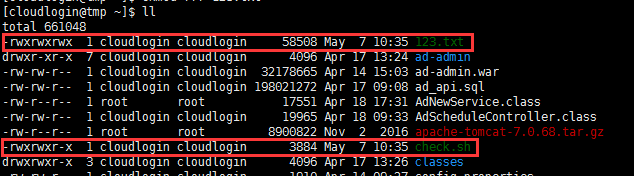
第四步:执行check.sh脚本
./check.sh

第五步:查看执行写入文件的情况
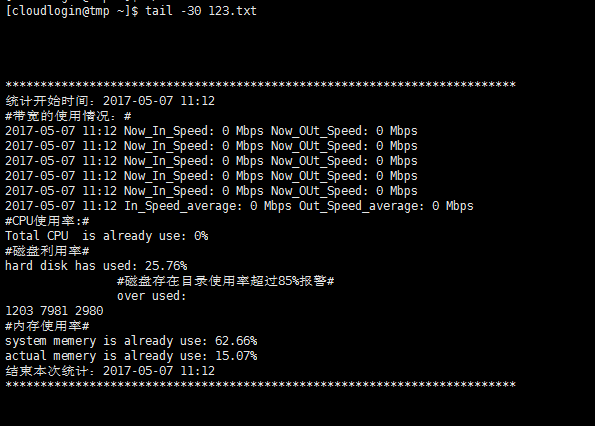
出现这信息表名脚本成功运行实时统计情况。
若是想使用定时任务,可使用crontab进行设置,请参见这篇文章
crontab的两种配置方式
评论暂时关闭