Linux系统灾难恢复技术和方法(1)
Linux系统灾难恢复技术和方法(1)
Linux 发行版本众多,现如今也得到了越来越广泛的应用,同时也面临着系统出现故障的潜在风险,本文将以发行版本 RHEL6 为例详细介绍几种 Linux 灾难恢复技术和方法,以确保 Linux 系统的安全恢复。
在介绍 Linux 灾难恢复方法之前,我们先来了解下 MBR,其全称为 Master Boot Record,即硬盘的主引导记录。它由三个部分组成,主引导程序、硬盘分区表和硬盘有效标志。在总共 512 字节的主引导扇区里主引导程序Bootloader)占 446 个字节,第二部分是硬盘分区表,占 64 个字节,硬盘有多少分区以及每一分区的大小都记录在其中。第三部分是硬盘有效标志,占 2 个字节。具体如图示:
图 1. MBR
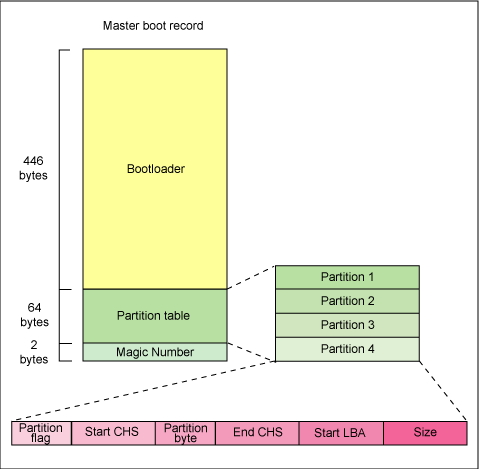
系统硬盘分区表破坏
生产环境中的 Linux 服务器可能会因为病毒或者意外断电而引起硬盘分区表被破坏,通常恢复硬盘分区表需要之前我们先备份其分区表的信息,一般我们使用 USB 外接设备来备份主机硬盘的分区表。
在主机上挂载 USB 设备后我们查看系统当前磁盘设备:
- [root@FCoE ~]# fdisk -l
- Disk /dev/sda: 43.0 GB, 42991616000 bytes
- 255 heads, 63 sectors/track, 5226 cylinders
- Units = cylinders of 16065 * 512 = 8225280 bytes
- Sector size (logical/physical): 512 bytes / 512 bytes
- I/O size (minimum/optimal): 512 bytes / 512 bytes
- Disk identifier: 0x00032735
- Device Boot Start End Blocks Id System
- /dev/sda1 * 1 17 131072 83 Linux
- Partition 1 does not end on cylinder boundary.
- /dev/sda2 17 147 1048576 82 Linux swap / Solaris
- Partition 2 does not end on cylinder boundary.
- /dev/sda3 147 5227 40803328 83 Linux
- Disk /dev/sdb: 2147 MB, 2147483648 bytes
- 255 heads, 63 sectors/track, 261 cylinders
- Units = cylinders of 16065 * 512 = 8225280 bytes
- Sector size (logical/physical): 512 bytes / 512 bytes
- I/O size (minimum/optimal): 512 bytes / 512 bytes
- Disk identifier: 0x00000000
- Disk /dev/sdb doesn't contain a valid partition table
现在我们在 sdb 这个设备上创建一个新的分区:
- [root@FCoE ~]# fdisk /dev/sdb
- Device contains neither a valid DOS partition table, nor Sun, SGI or OSF disklabel
- Building a new DOS disklabel with disk identifier 0xcdd48395.
- Changes will remain in memory only, until you decide to write them.
- After that, of course, the previous content won't be recoverable.
- Warning: invalid flag 0x0000 of partition table 4 will be corrected by w(rite)
- WARNING: DOS-compatible mode is deprecated. It's strongly recommended to
- switch off the mode (command 'c') and change display units to
- sectors (command 'u').
- Command (m for help): n
- Command action
- e extended
- p primary partition (1-4)
- p
- Partition number (1-4): 1
- First cylinder (1-261, default 1):
- Using default value 1
- Last cylinder, +cylinders or +size{K,M,G} (1-261, default 261):
- Using default value 261
- Command (m for help): p
- Disk /dev/sdb: 2147 MB, 2147483648 bytes
- 255 heads, 63 sectors/track, 261 cylinders
- Units = cylinders of 16065 * 512 = 8225280 bytes
- Sector size (logical/physical): 512 bytes / 512 bytes
- I/O size (minimum/optimal): 512 bytes / 512 bytes
- Disk identifier: 0xcdd48395
- Device Boot Start End Blocks Id System
- /dev/sdb1 1 261 2096451 83 Linux
- Command (m for help): w
- The partition table has been altered!
- Calling ioctl() to re-read partition table.
- Syncing disks.
在新分区 sdb1 上创建文件系统:
- [root@FCoE ~]# mkfs.ext3 /dev/sdb1
- mke2fs 1.41.12 (17-May-2010)
- Filesystem label=
- OS type: Linux
- Block size=4096 (log=2)
- Fragment size=4096 (log=2)
- Stride=0 blocks, Stripe width=0 blocks
- 131072 inodes, 524112 blocks
- 26205 blocks (5.00%) reserved for the super user
- First data block=0
- Maximum filesystem blocks=536870912
- 16 block groups
- 32768 blocks per group, 32768 fragments per group
- 8192 inodes per group
- Superblock backups stored on blocks:
- 32768, 98304, 163840, 229376, 294912
- Writing inode tables: done
- Creating journal (8192 blocks): done
- Writing superblocks and filesystem accounting information: done
- This filesystem will be automatically checked every 24 mounts or
- 180 days, whichever comes first. Use tune2fs -c or -i to override.
挂载新的文件系统:
- [root@FCoE ~]# mount /dev/sdb1 /mnt/
通常我们通过备份硬盘的 MBR 来备份硬盘分区表:
- [root@FCoE ~]# dd if=/dev/sda of=/mnt/sda.mbr bs=512 count=1
- 1+0 records in
- 1+0 records out
- 512 bytes (512 B) copied, 0.000777948 s, 658 kB/s
现在我们来写零硬盘分区表来实现类似分区表被破坏的结果:
- [root@FCoE ~]# dd if=/dev/zero of=/dev/sda bs=1 count=64 skip=446 seek=446
- 64+0 records in
- 64+0 records out
- 64 bytes (64 B) copied, 0.00160668 s, 39.8 kB/s
查询硬盘 sda 上的分区信息,发现其已不包含任何分区:
- [root@FCoE ~]# fdisk -l
- Disk /dev/sda: 43.0 GB, 42991616000 bytes
- 255 heads, 63 sectors/track, 5226 cylinders
- Units = cylinders of 16065 * 512 = 8225280 bytes
- Sector size (logical/physical): 512 bytes / 512 bytes
- I/O size (minimum/optimal): 512 bytes / 512 bytes
- Disk identifier: 0x00032735
- Device Boot Start End Blocks Id System
- Disk /dev/sdb: 2147 MB, 2147483648 bytes
- 255 heads, 63 sectors/track, 261 cylinders
- Units = cylinders of 16065 * 512 = 8225280 bytes
- Sector size (logical/physical): 512 bytes / 512 bytes
- I/O size (minimum/optimal): 512 bytes / 512 bytes
- Disk identifier: 0xcdd48395
- Device Boot Start End Blocks Id System
- /dev/sdb1 1 261 2096451 83 Linux
当主机硬盘分区表丢失了之后,再次启动后 GRUB 会因找不到配置文件而进入命令行模式:
图 2. 分区表丢失
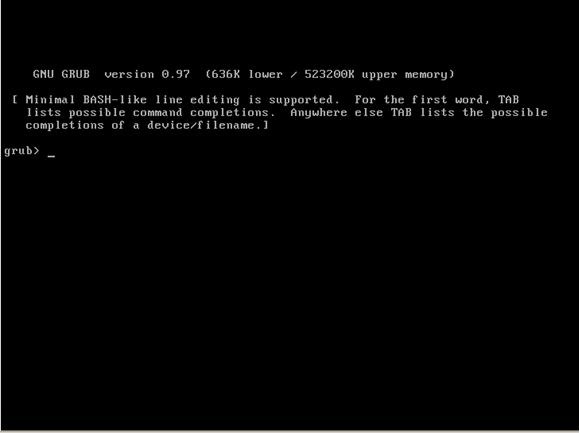
接下来我们挂载 RHEL6 的安装盘,同时也接入我们之前备份的 USB 设备,然后重启主机,选择 CD-ROM 为第一引导设备,启动后选择“Rescue installed system”。
图 3. 选择援救
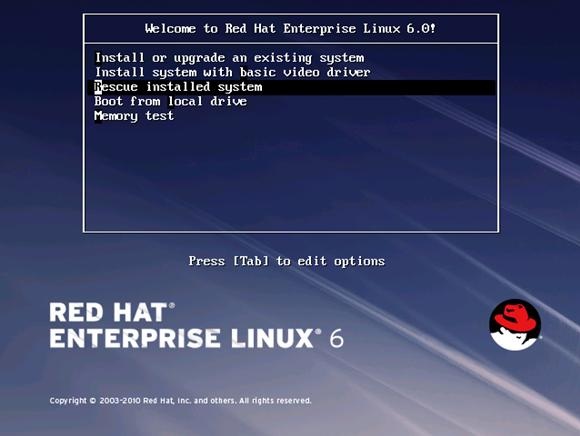
按照提示,最终我们选择一个 shell。
图 4. 选择 shell
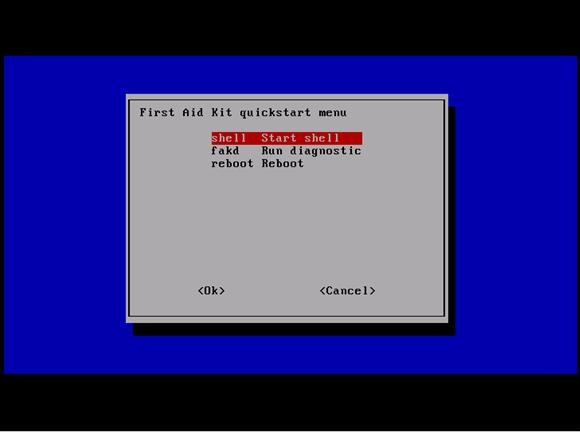
我们查询系统磁盘信息,发现硬盘设备 sda 没有包含任何分区。
- bash-4.1# fdik – l
- Disk /dev/sda: 43.0 GB, 42991616000 bytes
- 255 heads, 63 sectors/track, 5226 cylinders
- Units = cylinders of 16065 * 512 = 8225280 bytes
- Sector size (logical/physical): 512 bytes / 512 bytes
- I/O size (minimum/optimal): 512 bytes / 512 bytes
- Disk identifier: 0x00032735
- Device Boot Start End Blocks Id System
- Disk /dev/sdb: 2147 MB, 2147483648 bytes
- 255 heads, 63 sectors/track, 261 cylinders
- Units = cylinders of 16065 * 512 = 8225280 bytes
- Sector size (logical/physical): 512 bytes / 512 bytes
- I/O size (minimum/optimal): 512 bytes / 512 bytes
- Disk identifier: 0xcdd48395
- Device Boot Start End Blocks Id System
- /dev/sdb1 1 261 2096451 83 Linux
我们来恢复它的硬盘分区表,创建一个目录并且挂载之前备份的 USB 设备,我们看到它的设备名是 /dev/sdb。
- bash-4.1# mount /dev/sdb1 /usb
- bash-4.1# ls /usb
- lost+found sda.mbr
通过原来备份的 sda.mbr 文件来恢复硬盘设备 sda 的硬盘分区表:
- bash-4.1# dd if=/usb/sda.mbr of=/dev/sda bs=1 count=64 skip=446 seek=446
- 64+0 records in
- 64+0 records out
- 64 bytes (64 B) copied, 0.038358 s, 4.6 kB/s
再次查询系统磁盘信息:
- bash-4.1# fdisk -l
- Disk /dev/sda: 43.0 GB, 42991616000 bytes
- 255 heads, 63 sectors/track, 5226 cylinders
- Units = cylinders of 16065 * 512 = 8225280 bytes
- Sector size (logical/physical): 512 bytes / 512 bytes
- I/O size (minimum/optimal): 512 bytes / 512 bytes
- Disk identifier: 0x00032735
- Device Boot Start End Blocks Id System
- /dev/sda1 * 1 17 131072 83 Linux
- Partition 1 does not end on cylinder boundary.
- /dev/sda2 17 147 1048576 82 Linux swap / Solaris
- Partition 2 does not end on cylinder boundary.
- /dev/sda3 147 5227 40803328 83 Linux
- Disk /dev/sdb: 2147 MB, 2147483648 bytes
- 255 heads, 63 sectors/track, 261 cylinders
- Units = cylinders of 16065 * 512 = 8225280 bytes
- Sector size (logical/physical): 512 bytes / 512 bytes
- I/O size (minimum/optimal): 512 bytes / 512 bytes
- Disk identifier: 0xcdd48395
- Device Boot Start End Blocks Id System
- /dev/sdb1 1 261 2096451 83 Linux
硬盘设备 sda 的分区表已经恢复,重启后系统便可正常引导。
评论暂时关闭