图解VMware Player中ubuntu安装过程
图解VMware Player中ubuntu安装过程
今天介绍在VMware Player中ubuntu的安装过程。
下载ubuntu的ISO。当前最新版本是11.04,下载地址:http://www.ubuntu.org.cn/getubuntu/download/
打开VMware Player,点击Create a New Virtual Machine
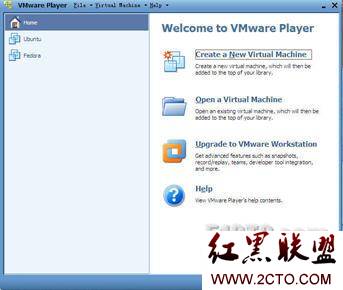
Install from页面选择:I will install the operating system later

Guest operating system页面选择:Linux;Version中选择Ubuntu
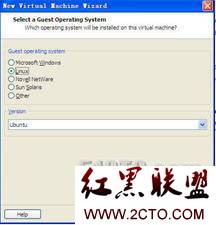
Virtual machine name中输入虚拟机的名称;Location中输入虚拟机的存储路径
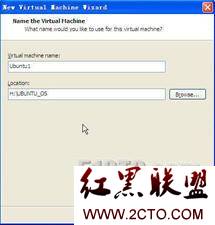
在Maximum disk size中输入虚拟机的磁盘空间大小,其它选默认
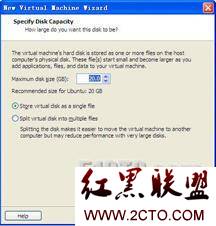
Virtual Machine SettingsàCD/DVD中选择Use ISO,并选择ISO所在路径

这样装的是中文版,在安装界面中选择安装语言:中文(简体),点击“安装ubuntu”,开始安装
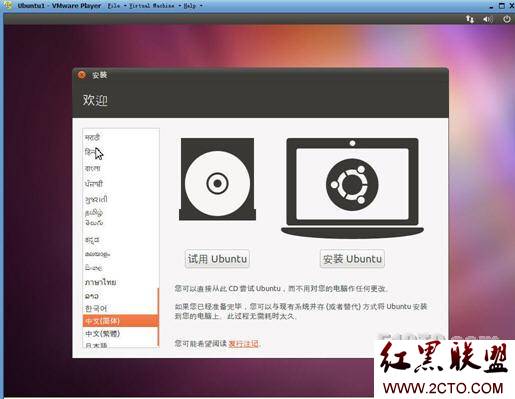
安装过程中遇到的问题:
在安装时直接安装英文版,没有语言选择
如果在安装过程的第三步“Install from页面选择”中选择“Installer disc imagefile(iso)"的话,则不会进入安装语言选择界面,当VMware Player设置完成后直接进行ubuntu的英文版安装。
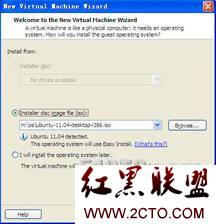
本文出自 “西瓜熊的学习笔记” 博客
评论暂时关闭